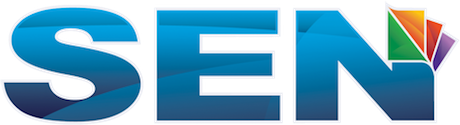Need to exclude your IP address from Google Analytics data? Here's how!
Need to exclude your IP address from Google Analytics data? Here's how!
- We tend to navigate our own site quite a bit internally from various in-house IP addresses. I know this can significantly skew our analytics data. How can I exclude IP addresses from our Google Analytics account so we can get a more accurate snapshot of our daily site traffic?
Answer: Getting an accurate snapshot of your traffic is a no-brainer and it's surprising that we don't get this question more (because we run into clients ALL of the time who forget to exclude their own IP address). As you have correctly pointed out, failing to do this will always result in a less-than-complete snapshot of your overall site traffic.
The good news is that this is a VERY quick and easy fix that involves only a couple of simple steps.
Step #1 - Find your IP. (internet protocol) address. Go to a site like What is my IP and note the number. It will look something like this XXX.XXX.XXX.XXX. Keep that number handy.
Step #2 - Log-in to your Google Analytics account.
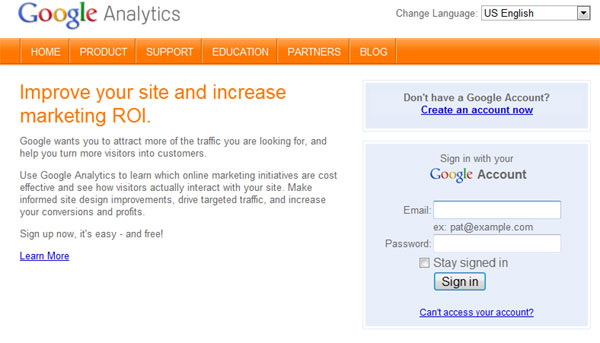
Step #3 - Select the Profile (domain name) of the site you wish to edit and click the Edit link located on the far right-hand side of your screen.

Step #4 - On the Profile Settings screen, scroll-down to Filters Applied to Profile. On the far-right, click the +Add Filter link.

Step #5 - This will bring up the Create New Filter page. Choose the Add new Filter for Profile<...